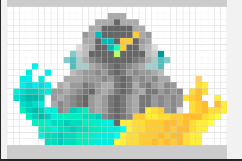In order to further investigate the image digitization, follow the code.org Pixelation tutorial. Once you have completed the tutorial, create your own simple pixel art such as the ones below. Create your pixel art in the last part of the tutorial, the Color Pixelation Freeplay widget. Your pixel art should have the following:
- Be at least 16 pixels wide by 16 pixels high
- At least 3 or 6 bits per pixel in color depth. You can have more, but keep it in multiples of three. You can use either Hex or Binary for you colors.
- Have at least 3 different colors.
- Your pixel art makes a clearly definable image or pattern. Don’t just put in random numbers.
To turn in the assignment, submit a screenshot, picture, or photo on your phone of your pixel art to Google Classroom or just show Mr. Didier the image on your screen. If this doesn’t work, you can also copy and paste your binary/hex code to a Google Doc and upload that. To directly save your image from within the Code.org widget do the following:
- Press the Save Image button in the bottom left of the screen under your image.
- A pop-up window of your image will appear. The pop-up window has no menu bars or anything to actually save your image, and the image has not actually been saved at this point.
- Right-click anywhere inside of the image.
- Choose Save Image As. If you don’t see this option, you did not right click inside the actual image.
- Give the image a name and save the image to your Google Drive.
- Upload the image from your Google Drive to the assignment in Google Classroom.
Beware! Code.org will not save your work automatically! If you close the widget, you will lose your work. Make sure you save your work. If you cannot figure out how to save, ask Mr. Didier or someone else in class for assistance.